Use Support Plan Manager in the learner module to manage planned and delivered support plans.
You can also manage support plans in Fund Manager.
Use Support Plan Manager to:
To add or edit a planned support plan:
-
Select the Support Plan branch of the required fund type.
-
Click the Planned Support tab, if not selected.

-
Click the Add button on the Support Manager ribbon to add a new row to the Planned Support grid.

Alternatively, select an existing record in the Planned Support grid.
-
Enter or edit the details the relevant fields, as required.
The fields in the Planned Support grid are described in the following table.
| This field | Holds this information... |
|---|---|
| Cost Category | The cost category. Select from the drop-down list. |
| Support Type |
The support type. Select from the drop-down list. The available options are support types set up with a cost category of null, or with the cost category selected for the group (for example: if the cost category of 'Exam Support' is selected, only support types set up with a cost category of Exam Support or null in reference data are available). |
| Start Date | The date that the support is due to start. Click the Calendar button to display the calendar, where the required date can be selected. |
| End Date | The date that the support is due to end. Click the Calendar button to display the calendar, where the required date can be selected. |
| Unit Type | The unit type. This is automatically populated with the Default Unit Type of the support type, if specified. |
| Unit Cost | The unit cost. This is automatically populated with the Default Unit Cost of the support type, if specified. |
| Number of Units | The number of units. This is automatically populated with the Default Num Units of the support type, if specified. |
| Total Cost |
The total cost. This can be one of the following:
|
| Adjustment Amount | The adjustment amount (in GBP) can be positive (that is: an increase) or negative (that is: a reduction). If you enter a value greater than zero, you must then enter an adjustment reason. |
| Adjustment Reason | The reason for the adjustment amount entered. |
| Grouped |
Whether the support cost is a proportion of a group cost. This field is read-only. |
| Delivered |
Whether the plan is delivered. This defaults to 'N' when creating a planned support record. When the record is saved, if you have the Full Delivered Support role, you can select this check box. The details of the planned support record are then duplicated in the corresponding delivered support record. |
| UI Code | The UI code. This is populated automatically but can be edited. |
| Calendar Occurrence |
The calendar occurrence. This is populated automatically based on the UI code. This field is read-only. |
| UI Description |
The UI description. This is populated automatically based on the UI code. This field is read-only. |
| Support Coordinator | The person code of the staff member who will be the main co-ordinator for delivering the support. Enter the code or click the Search button to search. |
| Support Coordinator Name | The name of the staff member who will be the main co-ordinator for delivering the support. This is automatically populated on selecting the Support Coordinator. |
- Click Save.
To delete a support plan record:
-
Select the required record(s) in the Planned Support grid.
You can select multiple records using Shift-click (for a series of records), Ctrl-click (for individual records), or Ctrl+A (for all records).
-
Click the Delete button on the Support Manager ribbon.

A confirmation message is displayed.
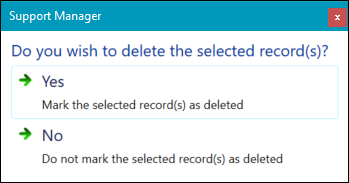
- Click Yes to mark the record(s) for deletion.
-
Click Save.
If the Delivered check box is selected for a planned support record, and you do not have the Full Delivered Support role, you cannot delete the planned support record.
To add or edit a delivered support plan:
-
Select the Support Plan branch of the required fund type.
-
Click the Delivered Support tab.

-
Click the Add button on the Support Manager ribbon to add a new row to the Delivered Support grid.

Alternatively, select an existing record in the Delivered Support grid.
-
Enter or edit the details the relevant fields, as required.
The fields in the Delivered Support grid are described in the following table.
| This field | Holds this information... |
|---|---|
| Cost Category | The cost category. Select from the drop-down list. |
| Support Type |
The support type. Select from the drop-down list. The available options are support types set up with a cost category of null, or with the cost category selected for the group (for example: if the cost category of 'Exam Support' is selected, only support types set up with a cost category of Exam Support or null in reference data are available). |
| Start Date | The date that the support is due to start. Click the Calendar button to display the calendar, where the required date can be selected. |
| End Date | The date that the support is due to end. Click the Calendar button to display the calendar, where the required date can be selected. |
| Unit Type | The unit type. This is automatically populated with the Default Unit Type of the support type, if specified. |
| Unit Cost | The unit cost. This is automatically populated with the Default Unit Cost of the support type, if specified. |
| Number of Units | The number of units. This is automatically populated with the Default Num Units of the support type, if specified. |
| Total Cost |
The total cost. This can be one of the following:
|
| Adjustment Amount | The adjustment amount (in GBP) can be positive (that is: an increase) or negative (that is: a reduction). If you enter a value greater than zero, you must then enter an adjustment reason. |
| Adjustment Reason | The reason for the adjustment amount entered. |
| Grouped |
Whether the support cost is a proportion of a group cost. This field is read-only. |
| UI Code |
The UI code. This field is populated automatically. This field is read-only. |
| Calendar Occurrence |
The calendar occurrence. This field is populated automatically. This field is read-only. |
| UI Description |
The UI description. This field is populated automatically. This field is read-only. |
| Support Coordinator | The person code of the staff member who will be the main co-ordinator for delivering the support. Enter the code or click the Search button to search. |
| Support Coordinator Name | The name of the staff member who will be the main co-ordinator for delivering the support. This is automatically populated on selecting the Support Coordinator. |
- Click Save.
To delete a support plan record:
-
Select the required record(s) in the Delivered Support grid.
You can select multiple records using Shift-click (for a series of records), Ctrl-click (for individual records), or Ctrl+A (for all records).
-
Click the Delete button on the Support Manager ribbon.

A confirmation message is displayed.
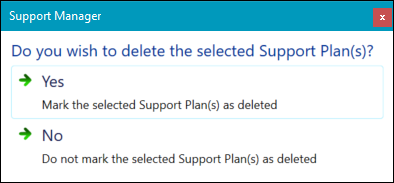
- Click Yes to mark the record(s) for deletion.
-
Click Save.
If the selected records are linked to planned support records, the following message is then displayed.
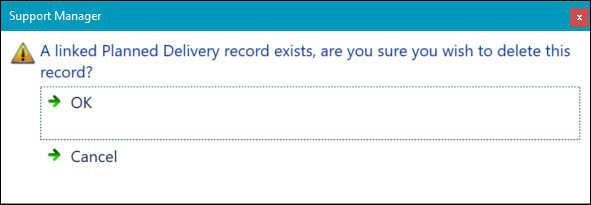
-
Click OK.
The following message is displayed.
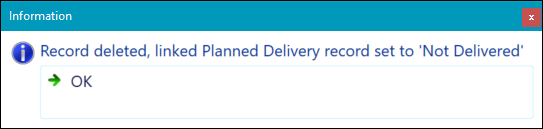
- Click OK.